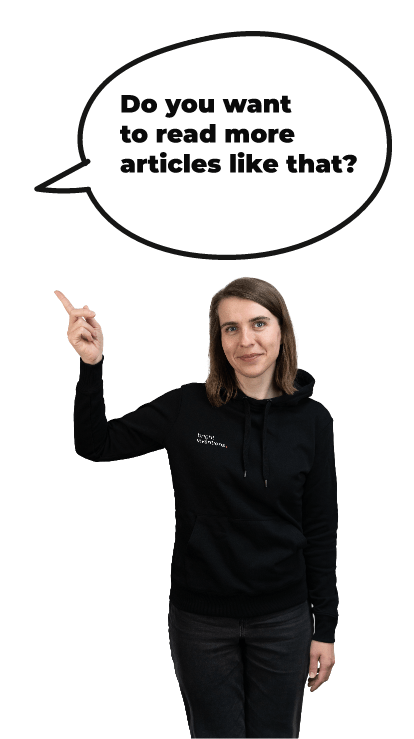Writing a blog post
Our blog is using Jekyll and is hosted on Github.
Verify you have access to github repository
- Open https://github.com/bright/new-www.
- Click
Create new filebutton. If the button is not there please ask Ula 🚴, Michał or Daniel for access. - If you have access to the repository pick your way:
I can browse web
-
Click
Create new fileand pick a name in formatyyyy-mm-dd-blog-post-title.mdwhere:yyyy,mm,ddare published year, month and day of month respectively e.g. 2017-10-04blog-post-titleis the blog post title e.g. writing-a-blog-post
-
Paste the following content into the edit form:
---
layout: post
title: A human readable title of post
author: piotr
hidden: true
tags: [blog]
---
My blog post content.
The title: is self-explanatory nevertheless take special care to name your content nicely.
The author: section has to have a value defined in authors.yml file. If you are not there edit the file and send a pull request or ask someone to create entry for you.
The tags: can and should have multiple keywords e.g. tags: blog programming bright describing blog post content. Tags can be specified as a YAML list or a space-separated string.
The hidden: true flag removes the post from the blog page. A page marked with hidden: true is still going to be available when you enter its full url into browser address bar (e.g http://brightinventions.pl/blog/do-more-with-what-you-have/). This is useful when you'd like to ask someone for review.
When you have replaced My blog post content. with your thoughts, findings, article or rambling hit Preview button to get a rough idea on how your post is formatted.
If you don't find any obvious mistakes you can Commit new file which will save the content so that someone can review it. The post is going to be available under http://brightinventions.pl/blog/`blog-post-title` url after a minute or so.
If you would like to correct some errors or remove hidden: true you can find the file and hit the button e.g. https://github.com/bright/new-www/blob/gh-pages/_posts/2017-09-13-do-more-with-what-you-have.md
After edits are made hitting the Commit changes button will save the changes and publish them soon after.
I know git
-
When you have a rough idea what you'd like the post to be about use create a new file under
_draftsfolder namedyyyy-mm-dd-blog-post-title.mdwhere:yyyy,mm,ddare published year, month and day of month respectively e.g. 2017-10-04blog-post-titleis the blog post title e.g. writing-a-blog-post- the file starts with the following content:
---
layout: post
title: A human readable title of post
author: piotr
hidden: true
tags: [blog]
---
Note that the author: section has to have a value defined in authors.yml file. If you are not there edit the file and send a pull request.
The tags: can have multiple values e.g. tags: blog programming bright
- You can commit and push
_draftwhenever you need. The content is not going to be visible on the site. - Once you are ready to share your content with the world you need to move your blog post file from
_draftsfolder into_postsfolder. Consider using pull request or hiding the post from listing withhidden: trueincluded in front matter - If you and your fellow 💍 colleagues are happy with how your brand new, shiny 💎 post looks like then merge the pull request or remove
hidden: true
I know git, bundler and nerdy techie stuff
- Clone the repository.
- Install rvm
- Install ruby >= 2.x.x
bundle installbundle exec jekyll s👍- Use jekyll docks to figure rest out
- Consider using pull request for post review 🤓
Images and stock photos
We all know how a nice picture can enhance post content, decrease bounce rate and attract visitors. Please pay special attention to license of the images your posts include.
There are services which offer free stock photos:
-
- Stock snap
- Free images
- Unsplash
- and many more...
-
Pexels Free stock photos you can use everywhere. ✓ Free for commercial use ✓ No attribution required
-
Pixabay Over 1,156,004 high quality photos, illustrations, and vector graphics. Free for commercial use. No attribution required.
To include a picture in your post you can add the image to a folder named after your blog post title e.g. /images/writing-a-blog-post/
In order to include the image you can use markdown or html e.g.:


When you use an image in the blog post please set the path to the image in the front-matter like so:
2017-10-23-the-importance-of-timeouts.md:
---
layout: post
...
image: /images/the-importance-of-timeouts/man-clock.jpeg
...
---
This will make share page pick up the image 👍
Crossposting
If you include crosspost: https://my-blog-post/:category/:year/:month/:day in your authors.yml section. Then you can set crosspost: true to add a link to your blog.
Example:
authors.yml:
piotr:
crosspost: https://miensol.pl/:categories/:year/:month/:day/:title.html
...
2017-10-23-the-importance-of-timeouts.md:
---
layout: post
title: The importance of timeouts
author: piotr
hidden: false
tags: [server, request, timeout, query, resiliency, spring, boot]
comments: true
crosspost: true
image: /images/the-importance-of-timeouts/man-clock.jpeg
language: en
---