Switching from Android Studio to IntelliJ IDEA for JetBrains Junie
IntelliJ IDEA Ultimate can be a viable alternative to Android Studio for Android development, offering additional features like JetBrains Junie agent. While most Android development features used on daily basis function correctly, some niche plugins and features specific to Android Studio are not available. This post explores the differences, limitations, and benefits of making the switch.
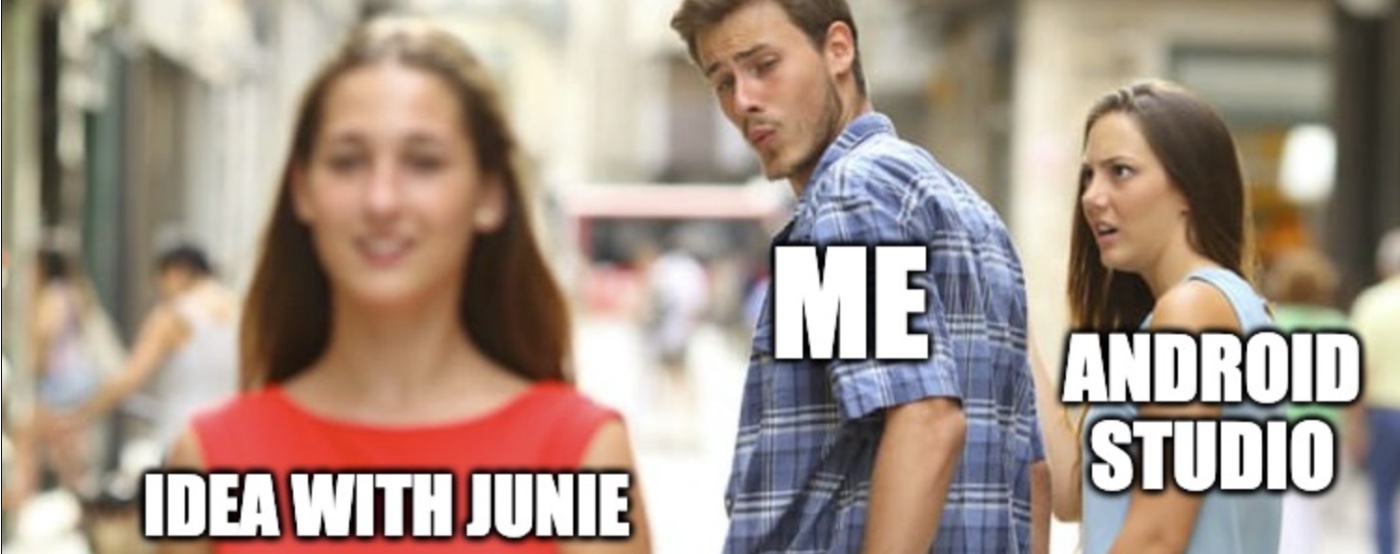
Why Switch from Android Studio to IntelliJ IDEA?
As an Android developer, I've been using Android Studio for years. It's a specialized IDE built specifically for Android development, based on the IntelliJ platform. This isn't my first attempt at switching to IntelliJ IDEA - I've tried once or twice a few years ago but always ended up returning to Android Studio due to various issues including incompatibility problems, bugs, and outdated Android support that lagged behind Android Studio.
Recently, I decided to give it another try and switch to IntelliJ IDEA Ultimate primarily to use the JetBrains Junie AI agent, which is currently not available in Android Studio. The AI assistant capabilities were the main motivation behind this transition, as they have the potential to enhance productivity in daily development tasks.
It's important to note that I'm not planning to replace Android Studio entirely this time. My intention is to use both IDEs as needed and eventually return to Android Studio as my primary development environment once it starts supporting Junie. This way, I can ensure I always have access to the latest Android-related features and bug fixes while still benefiting from AI assistance in the meantime.
If you're interested in AI-assisted development for Android, Szymon recently made a detailed comparison between Cursor and Junie agents for Android development in his blog post .
The Current State of Android Development in IntelliJ IDEA
Once the Android plugin is installed, the majority of features needed for daily Android development work fine in IntelliJ IDEA. The core Android development experience is largely intact, including:
- Building and running Android applications
- Debugging and profiling apps
- Managing emulators and devices
- App Inspection (Network, Database and Background Tasks Inspectors)
- Layout editor and preview
- Jetpack Compose support
- and many more
However, there are some notable differences and limitations that developers should be aware of before making the switch.
Differences and Limitations
1. K2 mode
Starting with IntelliJ IDEA 2025.1, the K2 mode is enabled by default. In my case, it caused certain issues in some places (e.g. buildSrc or kotlinx.serialization.Serializable classes).
K2 mode can be disabled in IDEA settings: Languages & Frameworks / Kotlin / Enable K2 mode. However, if you do that, the IDE won't support some of the newer Kotlin features, such as:
- guard conditions in
whenwith a subject - non-local break and continue
- multi-dollar string interpolation
- context parameters
2. Android Plugin Version
One of the most significant differences is that IDEA's Android plugin may be outdated compared to the latest stable Android Studio. This can lead to missing features or compatibility issues with newer Android APIs or Gradle versions.
Examples of recent issues include:
- a plugin compatibility problem
- a problem with creating a new Android project
- a mysterious Gradle sync warning
You can see that IDEA needs to merge the upstream Android Studio updates regularly (example here), which can lead to delays in their availability.
3. Missing Bundled Plugins
Android Studio comes with several bundled plugins that are not available on the JetBrains Marketplace, meaning they cannot be easily installed in IntelliJ IDEA. These include:
- Firebase Services
- Firebase Testing
- Test Recorder
- Android APK Support
- Android NDK Support
- Android SDK Upgrade Assistant
- Google Cloud Tools for Android Studio
- App Links Assistant
The absence of these plugins can limit functionality for some developers who rely on them.
4. Plugins That Can Be Installed in IDEA
Several Android Studio plugins can be installed manually in IntelliJ IDEA:
- Android (the core plugin that you must install to work with Android projects)
- Android Design Tools
- Jetpack Compose
- Smali Viewer
5. Plugin Functionality Overlap
It's worth noting that not all missing plugins might be critical, as there's a possibility that some functionality could be duplicated by other plugins available in IDEA, though I haven't thoroughly tested this. For example:
- IDEA includes a "Jetpack Multiplatform" plugin which might serve as an alternative to the "Jetpack Compose" plugin from Android Studio, though their functionalities may not be identical.
- IDEA can open APK files despite lacking the "Android APK Support" plugin, though I suspect the functionality may differ.
However, don't expect features like Firebase Assistant, App Links Assistant, or NDK support to appear automatically if their dedicated plugins are missing.
6. Known Issues with Workarounds
Library Source Navigation
Navigating to a 3rd party library source code doesn't work by default as if the sources were not available (related issue)
Workaround: Enable the "Download sources" checkbox in "Advanced Settings" in IDEA and trigger Gradle sync.
Creating New Files in Android View Mode
If Project view is in "Android" mode, you can't create a new file (the "New" menu option is grayed out).
Workaround: Switch the mode to "Project" to fix the problem.
Conclusion
Switching from Android Studio to IntelliJ IDEA Ultimate for Android development is feasible, especially if you need IDEA-specific features. Most core Android development features work well, but you should be prepared for some limitations and potential workarounds.
Before making the switch, consider your specific workflow and the tools you rely on. Chances are, you won't miss anything from Android Studio.
For many developers, the benefits of using IntelliJ IDEA's additional features outweigh the limitations, especially since the core Android development experience remains largely intact.
